First, let's take a look at the Froyo keyboard.
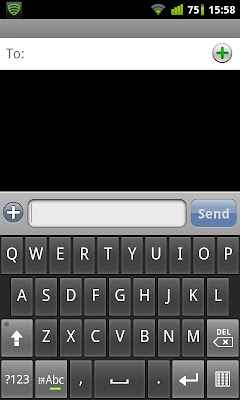
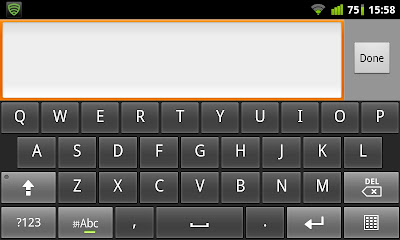
And the new Gingerbread keyboard:
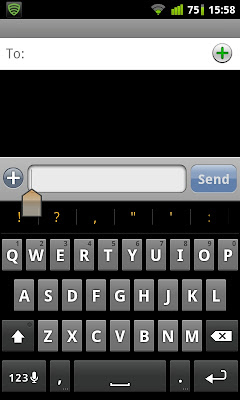
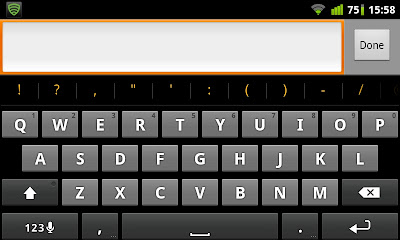
Off the bat you can see that the colour scheme is different. The new keyboard has a higher contrast between the keys and the background. The new keys are also shorter in height so as to create more space between keys.
Taking a look at the number keyboard:
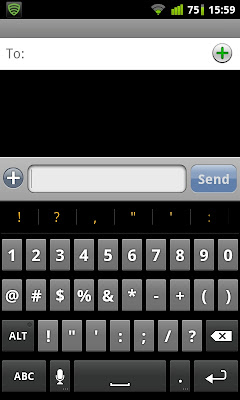
And the alternative symbold keyboard:
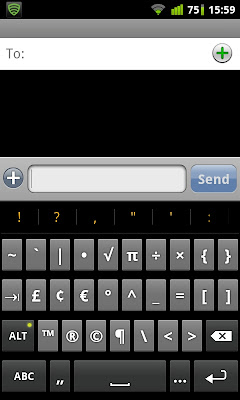
Android 2.3 also brings a sub-menu feature, where holding down the period button brings up a sub-menu, and you navigate the orange box around to select the symbol, all without lifting the finger:
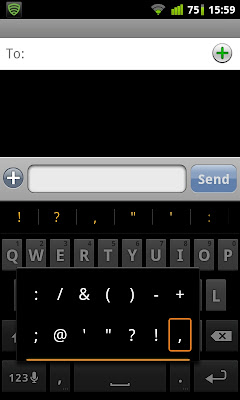 The comma key holds a submenu to access the keyboard settings directly.
The comma key holds a submenu to access the keyboard settings directly.In certain places where the keyboard thinks chatting is of high priority, the return key will change into the emoticon sub-menu key:
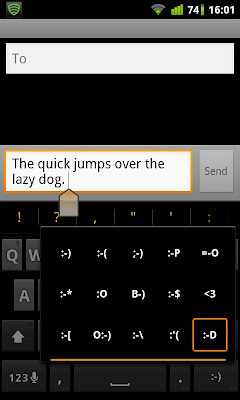
Besides, in Android 2.3, cursor navigation has been improved by means of a tab thingy that the user can move around to place the cursor. The user drags the tab around. In the picture below, the cursor is at "brow|n" (The cursor blinks and the screen capture failed to capture it).
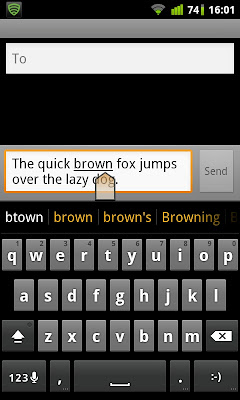
There's also an easier way to select text. In messages, you double tap a word to bring up the text selection bracket:
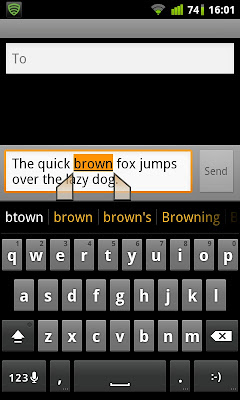 You can of course move the brackets around to select text. In messages you are only allowed to move the bracket in front to the front, and the back bracket to the back. This restriction is lifted when selecting text in other applications.
You can of course move the brackets around to select text. In messages you are only allowed to move the bracket in front to the front, and the back bracket to the back. This restriction is lifted when selecting text in other applications.The text selection bracket is extended to the stock browser (and any other browser that supports it):
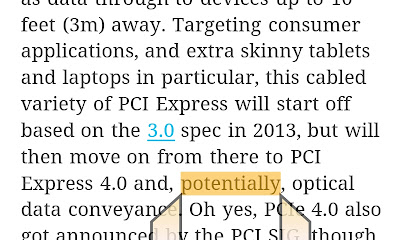 To bring it up, tap and hold on a word and it will appear. As mentioned earlier, the "front to front, back to back" restriction is not applied here. The front bracket can be moved to behind the back bracket and vice versa.
To bring it up, tap and hold on a word and it will appear. As mentioned earlier, the "front to front, back to back" restriction is not applied here. The front bracket can be moved to behind the back bracket and vice versa.To copy the selected text, you just tap on it once:
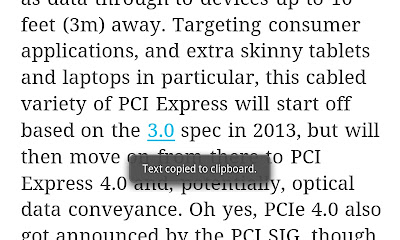
The Android 2.3 keyboard supports multitouch input. This means that the user can hold down the uppercase key like the 'shift' key in normal keyboards to input uppercase letters. Releasing the uppercase key returns the input to lowercase. This allows the user to input uppercase letters without double tapping the uppercase key:
Taking a look into the settings:
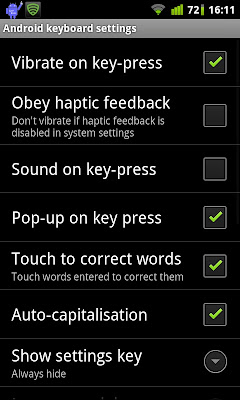
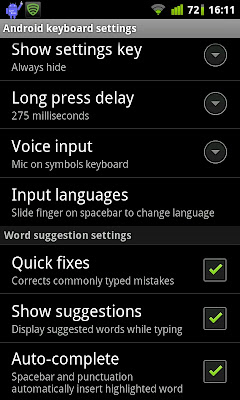
Overall I felt that the Android 2.3 keyboard is a pleasure to use. The spell check in it is the best among all the other keyboards I have tried.
Please tell me what you think! See you next time!

No comments:
Post a Comment