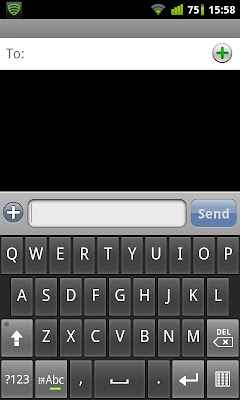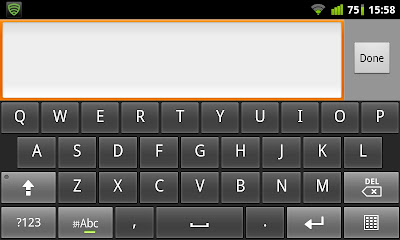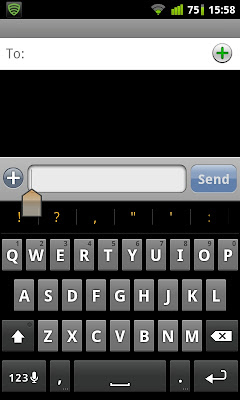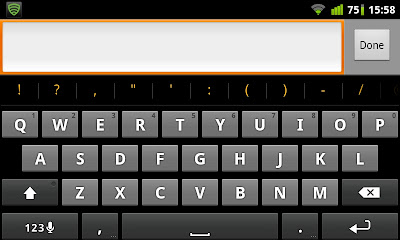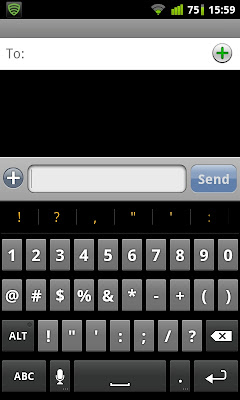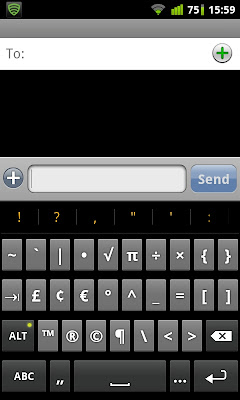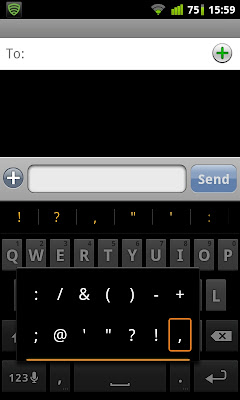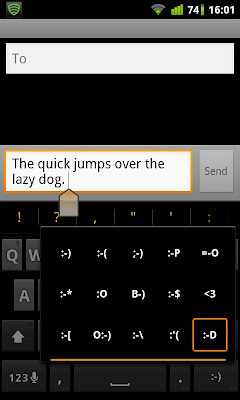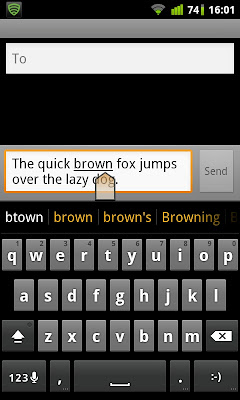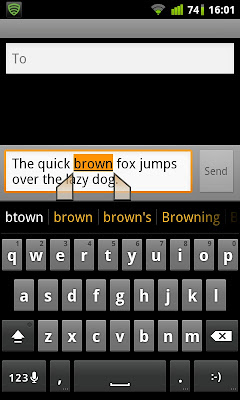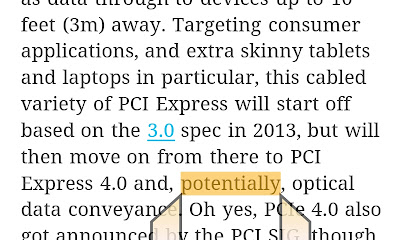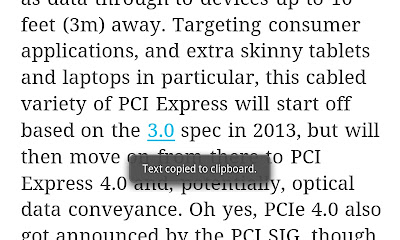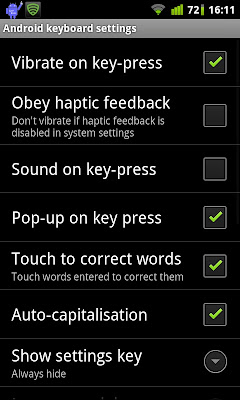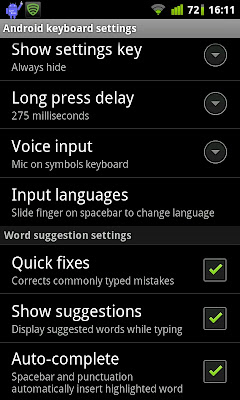The beauty of Android is that the user gets to choose which browser to use, most of them free to download on the Market. However there're literally tens of browsers out there. Some of them are awesome, some of them not so.
So let's address the Browser Wars of June 2011.
I'll be dividing the browsers into 3 groups: stock, Whatevs and Awesome.
Since I do not have a spare HTC phone to test out the stock HTC browser, nor A samsung, so I'll only be testing one stock browser which is the Android 2.3 stock browser.
I will take the stock browser as the benchmark.

The stock browser handles mobile sites quite well. Scrolling is smooth on mobile sites.

The stock browser handles full sites quite well. Scrolling and pinch zooming is ok, but becomes unbearable on heavy sites (one example that I love is PhoneDog.com)

As for text selection, it treats itself as an entity of the Android experience, requiring no extra input to select text, just like in messaging.

One thing I won't like about the stock browser is that it doesn't have an exit button to give proper closure. One would have to keep tapping the back button to exit the browser. Or a workaround that I use which is closing the lone tab.
The performance of the stock browser is just ok. It fails to open phonedog.com and engadget.com in separate tabs.
For a benchmark, I will give the stock browser a ceremonial 5 out of 10. I will grade other browsers as whether they are better or worse then the stock browser. The degree of better-ness or worse-ness if dependent on the score. 10 = Awesome, 1 = Kill me.
This concludes part 1 of this address. Stay tuned for Part 2!
Please tell me what you think! See you next time!